# Search
In Typesense, a search consists of a query against one or more text fields and a list of filters against numerical or facet fields. You can also sort and facet your results.
Sample Response
When a string[] field is queried, the highlights structure will include the corresponding matching array indices of the snippets. For e.g:
# Search Parameters
# Query parameters
| Parameter | Required | Description |
|---|---|---|
| q | yes | The query text to search for in the collection. Use * as the search string to return all documents. This is typically useful when used in conjunction with filter_by.For example, to return all documents that match a filter, use: q=*&filter_by=num_employees:10.To exclude words in your query explicitly, prefix the word with the - operator, e.g. q: 'electric car -tesla'. |
| query_by | yes | One or more string / string[] fields that should be queried against. Separate multiple fields with a comma: company_name, countryThe order of the fields is important: a record that matches on a field earlier in the list is considered more relevant than a record matched on a field later in the list. So, in the example above, documents that match on the company_name field are ranked above documents matched on the country field. |
| prefix | no | Indicates that the last word in the query should be treated as a prefix, and not as a whole word. This is necessary for building autocomplete and instant search interfaces. Set this to false to disable prefix searching for all queried fields. You can also control the behavior of prefix search on a per field basis. For example, if you are querying 3 fields and want to enable prefix searching only on the first field, use ?prefix=true,false,false. The order should match the order of fields in query_by. If a single value is specified for prefix the same value is used for all fields specified in query_by.Default: true (prefix searching is enabled for all fields). |
| infix | no | Since infix searching requires an additional data structure, you have to enable it on a per-field basis like this:{"name": "part_number", "type": "string", "infix": true }If infix index is enabled for this field, infix searching can be done on a per-field basis by sending a comma separated string parameter called infix to the search query. This parameter can have 3 values:
?query_by=title,part_number, you can enable infix searching only for the part_number field, by sending ?infix=off,always (in the same order of the fields in query_by).There are also 2 parameters that allow you to control the extent of infix searching: max_extra_prefix and max_extra_suffix which specify the maximum number of symbols before or after the query that can be present in the token. For example: query "K2100" has 2 extra symbols in "6PK2100". By default, any number of prefixes/suffixes can be present for a match. |
| pre_segmented_query | no | Set this parameter to true if you wish to split the search query into space separated words yourself. When set to true, we will only split the search query by space, instead of using the locale-aware, built-in tokenizer.Default: false |
# Filter parameters
| Parameter | Required | Description |
|---|---|---|
| filter_by | no | Filter conditions for refining your search results. A field can be matched against one or more values. Examples: - country: USA- country: [USA, UK] returns documents that have country of USA OR UK.Exact Filtering: To match a string field exactly, you can use the := operator. For eg: category:= Shoe will match documents from the category shoes and not from a category like shoe rack.Escaping Commas: You can also filter using multiple values and use the backtick character to denote a string literal: category:= [`Running Shoes, Men`, Sneaker].Negation: Not equals / negation is supported for string and boolean facet fields, e.g. filter_by=author:!=JK Rowling or multiple negations of a facet that should not be included in the query: filter_by=author:!=[JK Rowling,Gilbert Patten]Numeric Filtering: Filter documents with numeric values between a min and max value, using the range operator [min..max] or using simple comparison operators >, >= <, <=, =. Examples: - num_employees:[10..100]- num_employees:<40- num_employees:[10..100,40] (Filter docs where value is between 10 to 100 or exactly 40).Multiple Conditions: Separate multiple conditions with the && operator.Examples: - num_employees:>100 && country: [USA, UK]- categories:=Shoes && categories:=OutdoorTo do ORs across different fields (eg: Color is blue OR category is Shoe), you want to split each condition into separate queries in a multi-query request and then aggregate the text match scores across requests. Filtering Arrays: filter_by can be used with array fields as well. For eg: If genres is a string[] field: - genres:=[Rock, Pop] will return documents where the genres array field contains Rock OR Pop. - genres:=Rock && genres:=Acoustic will return documents where the genres array field contains both Rock AND Acoustic. Geo Filtering: Read more about GeoSearch and filtering in this dedicated section. |
# Ranking and Sorting parameters
| Parameter | Required | Description |
|---|---|---|
| query_by_weights | no | The relative weight to give each query_by field when ranking results. Values can be between 0 and 127. This can be used to boost fields in priority, when looking for matches.Separate each weight with a comma, in the same order as the query_by fields. For eg: query_by_weights: 1,1,2 with query_by: field_a,field_b,field_c will give equal weightage to field_a and field_b, and will give twice the weightage to field_c comparatively.Default: If no explicit weights are provided, fields earlier in the query_by list will be considered to have greater weight. |
| sort_by | no | A list of fields and their corresponding sort orders that will be used for ordering your results. Separate multiple fields with a comma. Up to 3 sort fields can be specified in a single search query, and they'll be used as a tie-breaker - if the first value in the first sort_by field ties for a set of documents, the value in the second sort_by field is used to break the tie, and if that also ties, the value in the 3rd field is used to break the tie between documents. If all 3 fields tie, the document insertion order is used to break the final tie.E.g. num_employees:desc,year_started:ascThe text similarity score is exposed as a special _text_match field that you can use in the list of sorting fields.If one or two sorting fields are specified, _text_match is used for tie breaking, as the last sorting field.Default: If no sort_by parameter is specified, results are sorted by: _text_match:desc,default_sorting_field:desc.GeoSort: When using GeoSearch, documents can be sorted around a given lat/long using location_field_name(48.853, 2.344):asc. You can also sort by additional fields within a radius. Read more here. |
| prioritize_exact_match | no | By default, Typesense prioritizes documents whose field value matches exactly with the query. Set this parameter to false to disable this behavior. Default: true |
| prioritize_token_position | no | Make Typesense prioritize documents where the query words appear earlier in the text. Default: false |
| pinned_hits | no | A list of records to unconditionally include in the search results at specific positions. An example use case would be to feature or promote certain items on the top of search results. A comma separated list of record_id:hit_position. Eg: to include a record with ID 123 at Position 1 and another record with ID 456 at Position 5, you'd specify 123:1,456:5.You could also use the Overrides feature to override search results based on rules. Overrides are applied first, followed by pinned_hits and finally hidden_hits. |
| hidden_hits | no | A list of records to unconditionally hide from search results. A comma separated list of record_ids to hide. Eg: to hide records with IDs 123 and 456, you'd specify 123,456.You could also use the Overrides feature to override search results based on rules. Overrides are applied first, followed by pinned_hits and finally hidden_hits. |
| enable_overrides | no | If you have some overrides defined but want to disable all of them for a particular search query, set enable_overrides to false. Default: true |
# Pagination parameters
| Parameter | Required | Description |
|---|---|---|
| page | no | Results from this specific page number would be fetched. Page numbers start at 1 for the first page.Default: 1 |
| per_page | no | Number of results to fetch per page. When group_by is used, per_page refers to the number of groups to fetch per page, in order to properly preserve pagination. Default: 10 NOTE: Only upto 250 hits (or groups of hits when using group_by) can be fetched per page. |
# Faceting parameters
| Parameter | Required | Description |
|---|---|---|
| facet_by | no | A list of fields that will be used for faceting your results on. Separate multiple fields with a comma. |
| max_facet_values | no | Maximum number of facet values to be returned. Default: 10 |
| facet_query | no | Facet values that are returned can now be filtered via this parameter. The matching facet text is also highlighted. For example, when faceting by category, you can set facet_query=category:shoe to return only facet values that contain the prefix "shoe".Use the facet_query_num_typos parameter to control the fuzziness of this facet value filter. |
| facet_query_num_typos | no | Controls the fuzziness of the facet query filter. Default: 2. |
# Grouping parameters
| Parameter | Required | Description |
|---|---|---|
| group_by | no | You can aggregate search results into groups or buckets by specify one or more group_by fields. Separate multiple fields with a comma.NOTE: To group on a particular field, it must be a faceted field. E.g. group_by=country,company_name |
| group_limit | no | Maximum number of hits to be returned for every group. If the group_limit is set as K then only the top K hits in each group are returned in the response.Default: 3 |
# Results parameters
| Parameter | Required | Description |
|---|---|---|
| include_fields | no | Comma-separated list of fields from the document to include in the search result. |
| exclude_fields | no | Comma-separated list of fields from the document to exclude in the search result. You can use this parameter in a scoped API key to exclude / hide potentially sensitive fields like out_of and search_time_ms from the search API response. |
| highlight_fields | no | Comma separated list of fields that should be highlighted with snippetting. You can use this parameter to highlight fields that you don't query for, as well. Default: all queried fields will be highlighted. Set to none to disable snippetting fully. |
| highlight_full_fields | no | Comma separated list of fields which should be highlighted fully without snippeting. Default: all fields will be snippeted. Set to none to disable highlighting fully. |
| highlight_affix_num_tokens | no | The number of tokens that should surround the highlighted text on each side. This controls the length of the snippet. Default: 4 |
| highlight_start_tag | no | The start tag used for the highlighted snippets. Default: <mark> |
| highlight_end_tag | no | The end tag used for the highlighted snippets. Default: </mark> |
| snippet_threshold | no | Field values under this length will be fully highlighted, instead of showing a snippet of relevant portion. Default: 30 |
| limit_hits | no | Maximum number of hits that can be fetched from the collection. Eg: 200page * per_page should be less than this number for the search request to return results.Default: no limit You'd typically want to generate a scoped API key with this parameter embedded and use that API key to perform the search, so it's automatically applied and can't be changed at search time. |
| search_cutoff_ms | no | Typesense will attempt to return results early if the cutoff time has elapsed. This is not a strict guarantee and facet computation is not bound by this parameter. Default: no search cutoff happens. |
| max_candidates | no | Control the number of words that Typesense considers for typo and prefix searching . Default: 4 (or 10000 if exhaustive_search is enabled). |
| exhaustive_search | no | Setting this to true will make Typesense consider all variations of prefixes and typo corrections of the words in the query exhaustively, without stopping early when enough results are found (drop_tokens_threshold and typo_tokens_threshold configurations are ignored). Default: false |
# Typo-Tolerance parameters
| Parameter | Required | Description |
|---|---|---|
| num_typos | no | Maximum number of typographical errors (0, 1 or 2) that would be tolerated. Damerau–Levenshtein distance (opens new window) is used to calculate the number of errors. You can also control num_typos on a per field basis. For example, if you are querying 3 fields and want to disable typo tolerance on the first field, use ?num_typos=0,1,1. The order should match the order of fields in query_by. If a single value is specified for num_typos the same value is used for all fields specified in query_by. Default: 2 (num_typos is 2 for all fields specified in query_by). |
| min_len_1typo | no | Minimum word length for 1-typo correction to be applied. The value of num_typos is still treated as the maximum allowed typos. Default: 4. |
| min_len_2typo | no | Minimum word length for 2-typo correction to be applied. The value of num_typos is still treated as the maximum allowed typos. Default: 7. |
| split_join_tokens | no | Treat space as typo: search for q=basket ball if q=basketball is not found or vice-versa. Splitting/joining of tokens will only be attempted if the original query produces no results. To always trigger this behavior, set value to always. To disable, set value to off. Default: fallback. |
| typo_tokens_threshold | no | If at least typo_tokens_threshold number of results are not found for a specific query, Typesense will attempt to look for results with more typos until num_typos is reached or enough results are found. Set typo_tokens_threshold to 0 to disable typo tolerance.Default: 1 |
| drop_tokens_threshold | no | If at least drop_tokens_threshold number of results are not found for a specific query, Typesense will attempt to drop tokens (words) in the query until enough results are found. Tokens that have the least individual hits are dropped first. Set drop_tokens_threshold to 0 to disable dropping of tokens.Default: 1 |
# Caching parameters
| Parameter | Required | Description |
|---|---|---|
| use_cache | no | Enable server side caching of search query results. By default, caching is disabled. Default: false |
| cache_ttl | no | The duration (in seconds) that determines how long the search query is cached. This value can only be set as part of a scoped API key. Default: 60 |
# Filter Results
You can use the filter_by search parameter to filter results by a particular value(s) or logical expressions.
For eg: if you have dataset of movies, you can apply a filter to only return movies in a certain genre or published after a certain date, etc.
You'll find detailed documentation for filter_by in the Search Parameters table above.
# Facet Results
You can use the facet_by search parameter to have Typesense return aggregate counts of values for one or more fields.
For integer fields, Typesense will also return min, max, sum and average values, in addition to counts.
For eg: if you have a dataset of songs (opens new window) like in the screenshot below,
the count next to each of the "Release Dates" and "Artists" on the left is obtained by faceting on the release_date and artist fields.
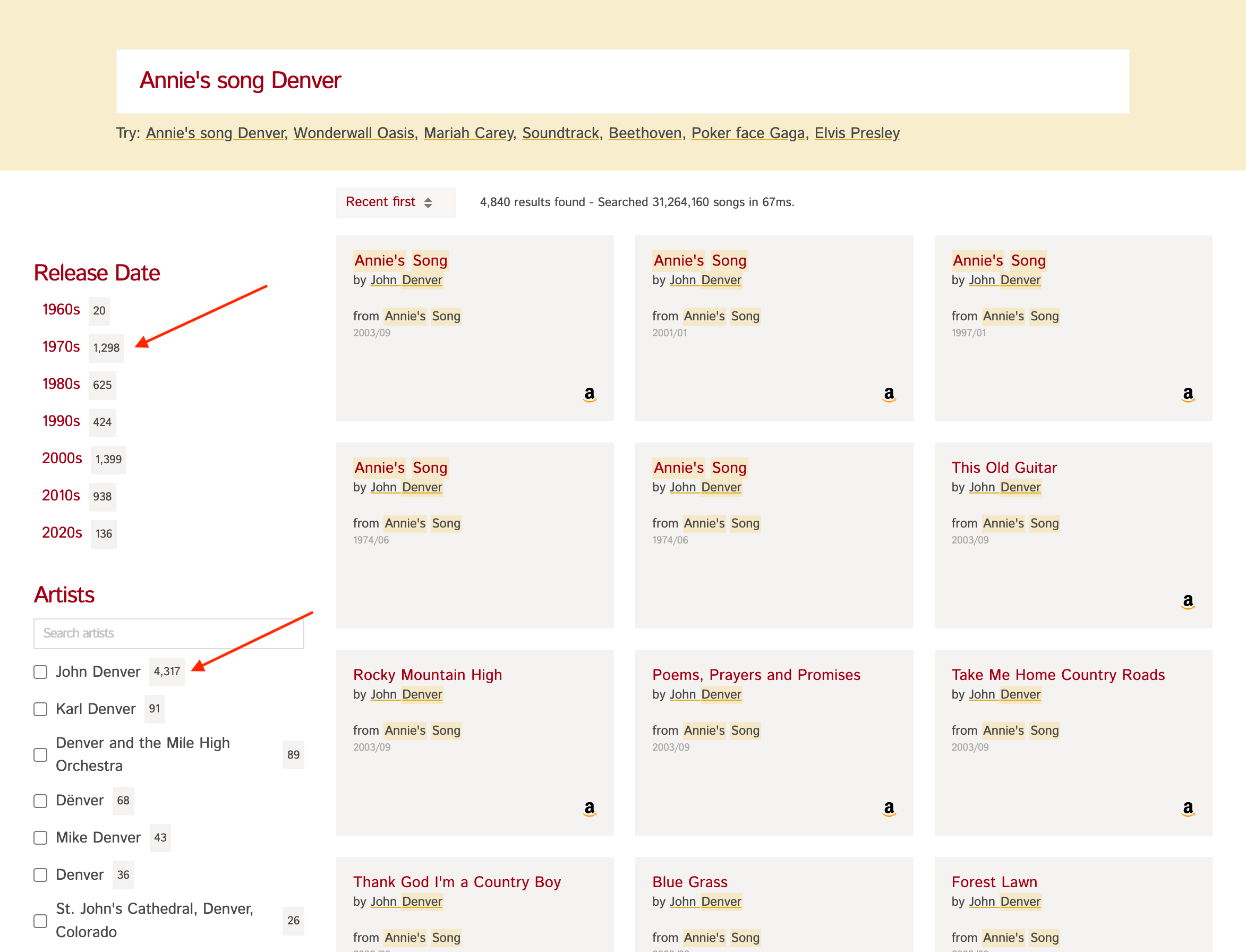
This is useful to show users a summary of results, so they can refine the results further to get to what they're looking for efficiently.
Note that you need to enable faceting on a field using {fields: [{facet: true, name: "<field>", type: "<datatype>"}]} in the Collection Schema before using it in facet_by.
You'll find detailed documentation for facet_by in the Facet Parameters table above.
# Sort Results
You can use the sort_by search parameter to sort results by upto 3 fields.
The text similarity score is exposed as a special _text_match field that you can use in the list of sorting fields.
# Sorting on strings
While sorting is enabled by default on numerical and boolean fields, sorting on a string field is only allowed
if that field has sort property enabled in the collection schema. For e.g. here's a collection schema where
sorting is allowed on the email string field.
{
"name": "users",
"fields": [
{"name": "name", "type": "string" },
{"name": "email", "type": "string", "sort": true }
]
}
In the users collection defined above, the email field can be sorted upon, but the name field is not sortable.
TIP
Sorting on a string field requires the construction of a separate index that can consume a lot of memory
for long string fields (like description) or in large datasets. So, care must be taken to enable sorting on only
relevant string fields.
# Sorting null, empty or missing values
For optional numerical fields, missing or null values are always sorted to the end regardless of the sort order.
In the case of optional string fields, empty (""), missing or null string values are considered to
have the "highest" value, so on ascending sort, these values are placed at the end of the results. Likewise,
on descending sort, these values are placed at the top of the results.
For both numerical and string fields, you can use the missing_values parameter to alter this behavior.
For example, here's how you can ensure that titles with null/empty/missing values are present at the top of the result
set in an ascending sort:
sort_by=title(missing_values: first):asc
Likewise, to ensure that null/empty/missing values appear at the end of the results in a descending sort:
sort_by=title(missing_values: last):desc
The possible values of missing_values are: first or last.
You'll find detailed documentation for sort_by in the Ranking Parameters table above.
# Group Results
You can aggregate search results into groups or buckets by specify one or more group_by fields.
Grouping hits this way is useful in:
- Deduplication: By using one or more
group_byfields, you can consolidate items and remove duplicates in the search results. For example, if there are multiple shoes of the same size, by doing agroup_by=size&group_limit=1, you ensure that only a single shoe of each size is returned in the search results. - Correcting skew: When your results are dominated by documents of a particular type, you can use
group_byandgroup_limitto correct that skew. For example, if your search results for a query contains way too many documents of the same brand, you can do agroup_by=brand&group_limit=3to ensure that only the top 3 results of each brand is returned in the search results.
TIP
To group on a particular field, it must be a faceted field.
Grouping returns the hits in a nested structure, that's different from the plain JSON response format we saw earlier. Let's repeat the query we made earlier with a group_by parameter:
Definition
GET ${TYPESENSE_HOST}/collections/:collection/documents/search
# Pagination
You can use the page and per_page search parameters to control pagination of results.
By default, Typesense returns the top 10 results (page: 1, per_page: 10).
You'll find detailed documentation for these pagination parameters in the Pagination Parameters table above.
# Ranking
By default, Typesense ranks results by a text_match relevance score it calculates.
You can use various Search Parameters to influence the text match score, sort results by additional parameters and conditionally promote or hide results. Read more in the Ranking and Relevance Guide.